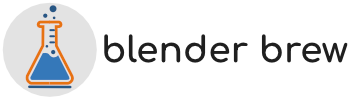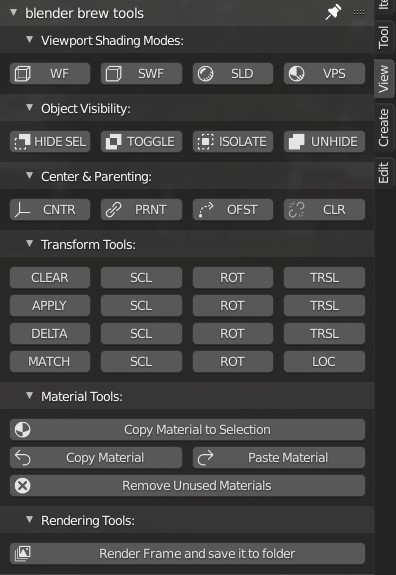|
A small convenience add-on, to remove some of the extra menu mouse clicks, or take away some of the RMB actions. Enjoy!
blender brew tools add-on
Viewport Shading Modes:
WF : Transparent wireframe mode. No need to keep toggling that x-ray checkbox,
SWF : Solid Wireframe mode. No need to keep toggling that wireframe checkbox,
SLD : Solid mode. Same as the default mode in Blender, it’s there for convenience purposes,
VPS : Viewport Shading mode. Same as the default mode in Blender, it’s there for convenience purposes.
Object Visibility:
HIDE SEL : Hides / Unhides Selected Objects. This is a boolean command, just select objects & hide them. Now work on other objects in the scene, and unhide your previous selection when you’re done. Especially useful with large CAD based hierarchies.
TOGGLE : Will toggle visibility for the selected object(s). This is a boolean command. Revert back to the original scene by pressing the button again.
Works like the ‘/’ shortcut in Blender.
ISOLATE : Hides all Unselected Objects. This is NOT a boolean command, and you will need the Unhide All button to restore the scene.
UNHIDE ALL : Unhides All Objects, disregarding all set flags in the Outliner.
Center & Parenting:
CNT : Toggles the Center offset option. Same as the toggle in Tools>Options>Transform,
PRNT : Parent Selected Objects to Active Object. Simple Objects Only command.
OFST : Toggles the Offset Parent option. Same as the toggle in Tools>Options>Transform,
CLR : Remove selected Objects from Parent link.
Transform Tools:
CLEAR : Will clear all transforms from selected Objects back to 0,0,0. Or just select clear one transform,
APPLY : Will reset all transforms to 0,0,0, and ‘bakes in’ scale values into ‘Dimensions’ of the selected Objects. Or just select clear apply transform,
DELTA : Will reset all transforms to 0,0,0, and creates a delta value for all transforms for the selected Objects. The Delta’s will be visible in Properties Panel>Object>Transforms>Delta Transforms. Or just delta one transform,
MATCH : Will match all transforms from selected Objects to the Active Object. Or just match one transform.
Material Tools:
Copy Material to Selection: Will copy a material to the selected Objects from the last selected, active object. (e.g. Ctrl + L > Materials)
Copy Material : Copies the material from a selected object to a ‘slot’ buffer.
Paste Material : Paste the last material in the ‘slot’ buffer to a selected object.
Remove Unused Materials : Remove all unused, not ‘locked’ materials from the Scene. Locked materials are called ‘Fake User’ data blocks.
Rendering Tools:
Render Frame and save it to Folder : Additional Addon for setting a custom folder & file name for every Alt+F12 render. No need for saving the render from the Render Window.
Note: Most, if not all buttons will show relating shortcuts from the UI as well.
Tip: RMB on the addon Title Bar, and ‘pin’ the addon. This way it will stay on top, even when switching to another N-panel tab.